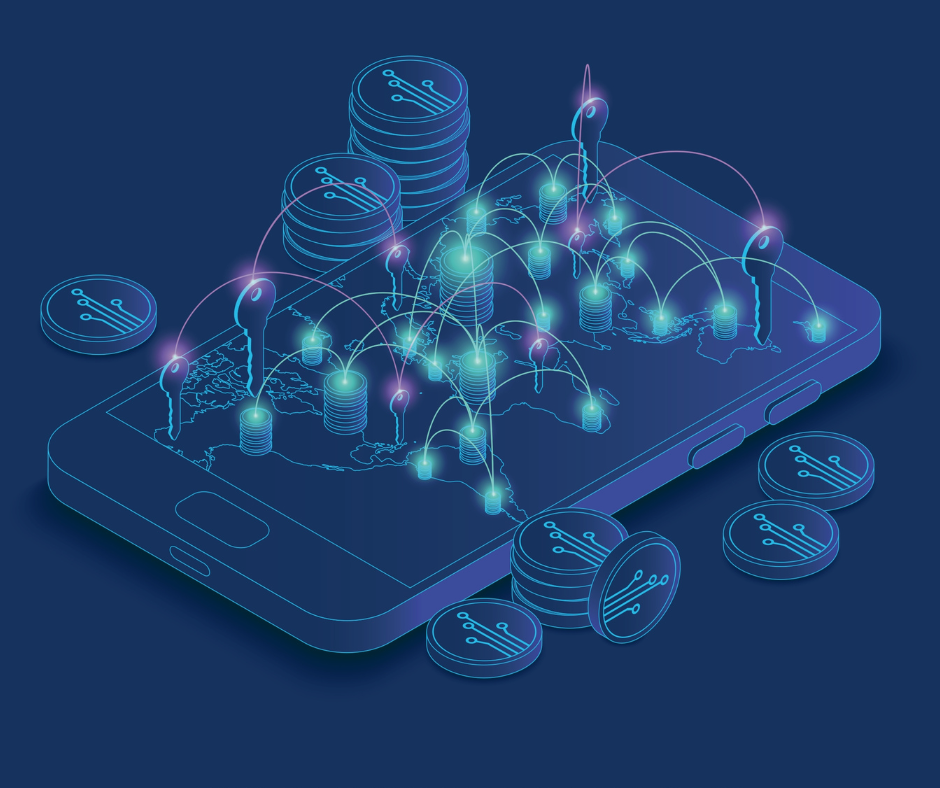Did you just order or receive your Bitmain Antminer S9 (SE)? Perfect! Do you need help on how to use the Bitmain Antminer on mining pools?
In this article we will tell you all you need to know about mining Bitcoin with Antminer S9 ASICs.
Just follow these easy steps to configure your miner and mining pool account:
Table of contents
- Setting up the Bitmain Antminer
- Installing latest firmware
- Connect to a mining pool
- Monitor and use Bitmain Antminer
Connecting the power supply
The Bitmain Antminer S9 board is powered by ten PCI-e connectors at the top. The PSU (Power Supply Unit) should be connected as follows:
- Nine (9) PCI-e connectors for the hash boards. Each hash board has a set of three PCI-e connectors.
- One (1) PCI-e connector located on the controller.
Make sure to connect the three connectors of each hash board to the same PSU. This will prevent damage and instability.
How to safely connect the Bitmain Antminer S9 to power supply
- Connect PSU power cable connectors to each of the nine PCI-e connectors on the top of the AntMiner S9 SE. Moreover, make sure that each hash board’s three connectors are powered by the same power supply unit (PSU).
- Connect one PSU power cable connector to the AntMiner S9 SE PCI-e connector on the controller.
- Connect a network cable to the ETH port on the rear of the AntMiner S9 SE.
- Power up your AntMiner S9 SE by connecting the power supply unit(s) to the wall outlet.
Setting up the Bitmain Antminer for mining
We will now setup the miner through its web interface.
- Connect to the web interface of your router and find out the IP of the AntMiner S9 SE. The miner should be labeled antMiner in your router interface.
- In my case, the IP of the Miner is 192.168.1.87 as displayed in following screenshot:
Connect to the web interface
- Open your favorite browser (Chrome, Firefox, etc.) and enter the following URL: http://192.168.1.87
- It will ask you to enter a username and password. By default, the AntMiner credentials are root for both, the username and password. Make sure to change the password as soon as possible.
Installing latest firmware
After you have connected to the web interface, you should see an Overview of details of your miner. As a second step, we will upgrade the Miner Firmware to the latest version available at the official Bitmain website.
Download the latest firmware
- Follow this link to download the latest firmware for AntMiner S9 SE
- Follow this link to download the latest firmware for older AntMiner S9
Install the latest firmware on your AntMiner S9 (SE)
- Select the System tab and move over to the Upgrade child tab.
- This page shows Restore functionalities and Flash new firmware image.
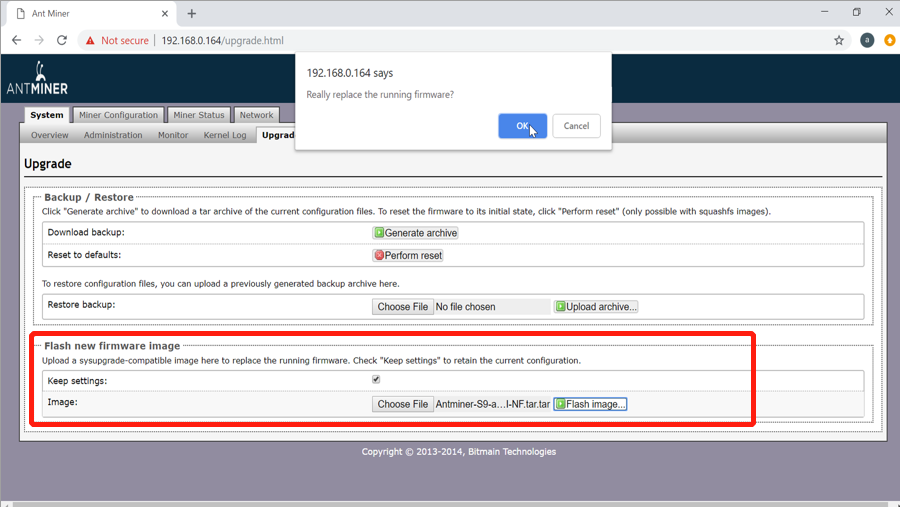
Your miner is now setup and secured. Move over to the next section to find out how to configure it for connection with a mining pool.
Connect Bitmain Antminer to a mining pool
After you have successfully upgraded the firmware to the latest available version, you can now connect the miner to a mining pool.
Create a worker on a Mining Pool
- In this article we chose the SlushPool mining pool. You can also pick a different mining pool of your choice (e.g. Minergate).
- Get the mining pool stratum URL and port. In my case this is: stratum+tcp://stratum.slushpool.com:3333
- Get your username from slushpool and create a new worker. In my case the username is evias and the worker name is bitcoin.
- The resulting username should be evias.bitcoin. (Note the dot between the username and worker name).
Connect the Miner to a Mining Pool
- Come back to your AntMiner web interface and switch to the Miner configuration tab.
- You now see three different mining pool settings that you can configure.
- In the URL field enter: stratum+tcp://stratum.slushpool.com:3333
- In the Worker name field enter: evias.bitcoin
- In the password field enter anything: x
- Click on the button Save&Apply.
We recommend rebooting your miner once more after changing the mining pool configuration. This is an optional step.
Monitor and use Bitmain Antminer
It is not enough to know how to use the Bitmain Antminer on mining pools, you should also be able to monitor it.
In terms of monitoring, the AntMiner web interface comes with easy tooling such as the Kernel Log and Monitor tabs.
Another useful monitoring page is the Monitor status page which shows information on your miner’s status: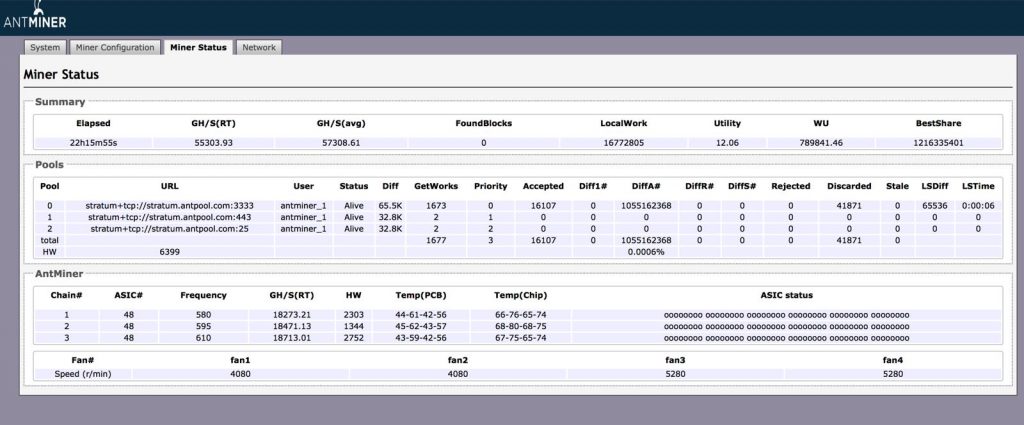
On this screen, you can see information about current hashrate, Uptime and current scoring rate.
On the bottom of the screen, you can see information about the speed of fans.
Summary
That’s pretty much it about how to use the Bitmain Antminer on mining pools. This example of configuring your AntMiner S9 (SE) or other miners with a Mining Pool may apply to other mining devices.
Most miners provide with a web interface that can be used to connect easily to Mining Pools.
We hope you enjoyed this Tutorial. Feel free to give us your feedback about your Setup experiences!
Source: BITMAIN AntMiner S9 SE Support
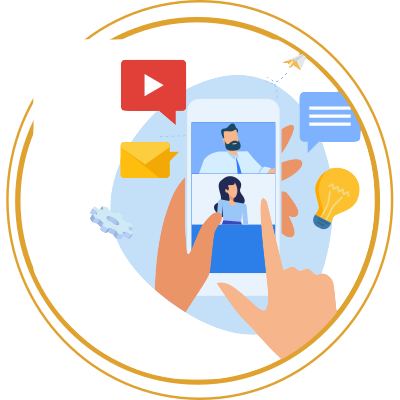
We hope that this article was insightful for you and are looking forward to any feedback and messages. Please share your thoughts in the comments section below!
Disclaimer
This website may contain information about financial firms, employees of such firms, and/or their products and services such as real estate, stocks, bonds, and other types of investments. While this website may intend - as the author deem necessary - to provide information on financial matters and investments, such information or references should not be construed or interpreted as investment advice or viewed as an endorsement.